With our latest Managed Sessions feature, 3spin Learning is setting new standards in the organization and management of immersive training.
Our new Managed Sessions feature makes managing VR and AR devices much easier and ensures a seamless learning experience, whether for seminars, workshops or events. This article shows you how Managed Sessions work and what added value they offer.
What Are Managed Sessions?
Managed sessions enable VR and AR devices to be controlled centrally and training sessions to be managed flexibly. Participant devices can be moved to a virtual waiting room via the web management system and then activated individually or as a group for specific training sessions.
This saves time, reduces technical hurdles, and offers maximum control.
Your Benefits Of Managed Sessions
- Efficiency: All devices are controlled centrally via the WMS, eliminating manual processes.
- Flexibility: Individual or multiple devices can be used specifically for different training units.
- User-friendliness: Intuitive operation in the browser enables simple control without IT knowledge.
- Control: Real-time status updates show which devices are in the waiting room, in a session or actively training.
How To Use Managed Sessions
Here's a step-by-step guide on how to use Managed Sessions at your next event:
1. Start Managed Sessions
Log in to the Web Management System. Navigate to “Sessions” via the menu and select “+ New Managed Session” to create a new session.
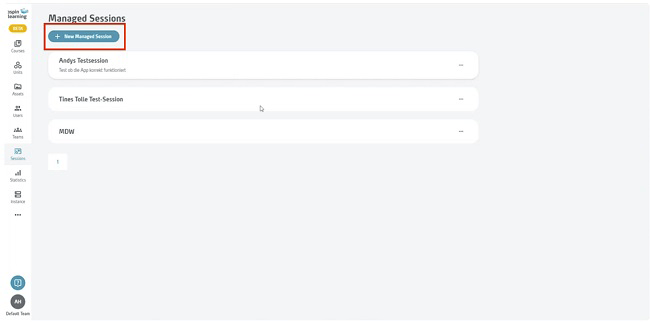
Name the session and add a description if required.
2. Assign Ttraining Sessions
Select the desired learning unit (unit) to be carried out during the session allowing you to specifically prepare the content.
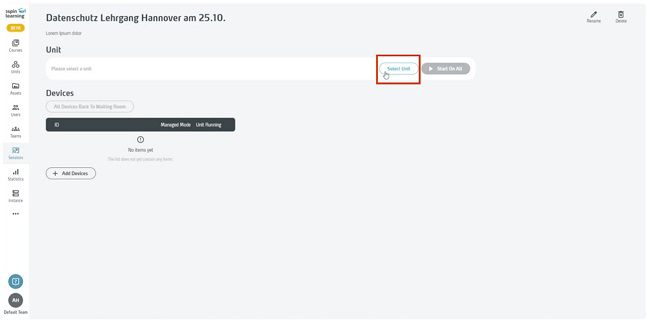
3. Add Devices
Connect all required devices, e.g. VR headsets, via the “+ Add Devices” button. Devices that are already logged into the app are automatically recognized and can be assigned directly to the session.
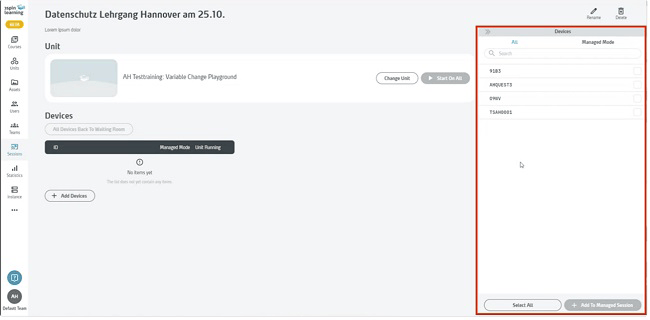
4. Set Devices To Managed Mode
Open the “Profiles & Settings” area in the app by clicking on the gear icon in the menu Activate managed mode on the devices. The mode takes the devices to the waiting room, where they wait for the next instruction.
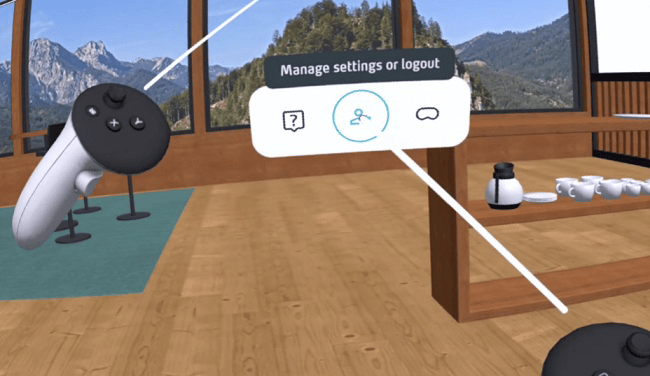
5. Start Training
Start the training either for all devices at the same time or specifically for individual devices. The “Unit Running” status indicates that the training unit is running successfully.
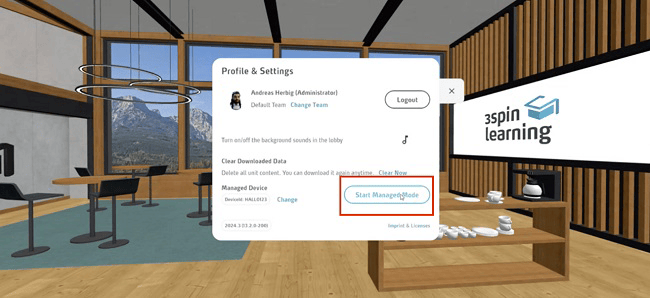
6. Bring Devices Back To The Waiting Room
At the end of the training session, you can send all devices back to the waiting room simultaneously or individually -– ideal for a smooth transition phase.
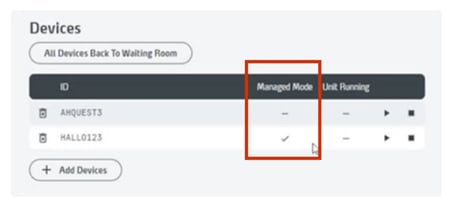
7. Set Devices Back To Normal Mode
This also works either for all managed devices at once or for individual devices: Use the “All Devices Back To Waiting Room” button to bring all devices in managed mode back into the waiting room.
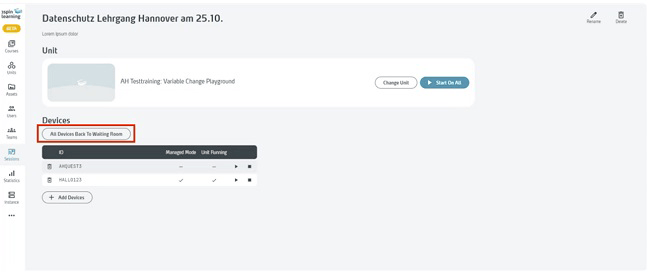
Use the following shortcuts to switch the devices back to “normal” mode:
- Quest Headset with controllers: Press and hold buttons A+B or X+Y and the trigger button simultaneously for 5 seconds
- Desktop app: Press and hold Left-CTRL + Left-Shift + Enter simultaneously for 5 seconds
Use Case: Seminar At TÜV NORD Akademie
During a seminar at TÜV NORD Akademie, Managed Sessions was used live to organize VR-supported training for the participants.
Its easy operation and central control enabled several training sessions to be managed efficiently at the same time. Participants were able to concentrate fully on the content while the technology ran seamlessly in the background.
Added Value With Managed Sessions
With Managed Sessions, you benefit from a sophisticated and efficient solution for immersive training. Whether in seminars, workshops or internal training courses – the central control makes organization child's play and ensures an impressive learning experience.